How to Create a Website in WordPress Using Elementor: Learn about hosting, themes, templates, page design, and SEO tips. This is a simple, step-by-step guide for beginners.
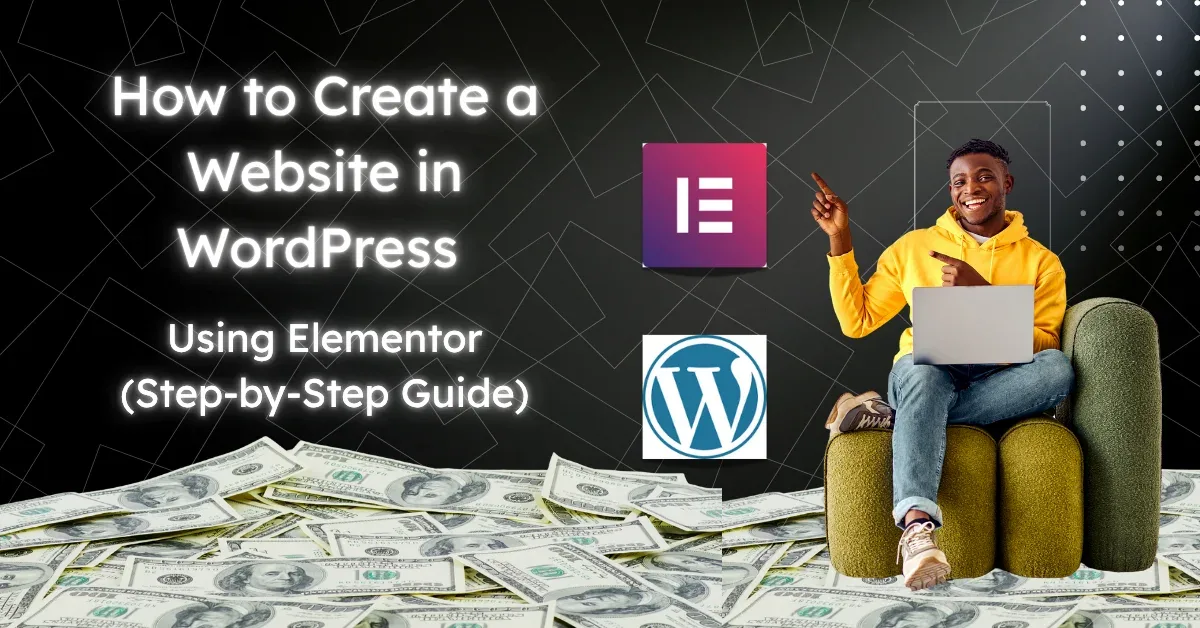
Table of Contents
Introduction of How to Create a Website in WordPress
A site can quickly gain trust to give you leads and grow a small business online. Build a professional, responsive site without coding in WordPress and Elementor.
This is perfect for beginners or small businesses that need a bit of control and flexibility. This guide explains how to create a complete website. It covers everything from choosing a domain and hosting to SEO and publishing.
What is WordPress?
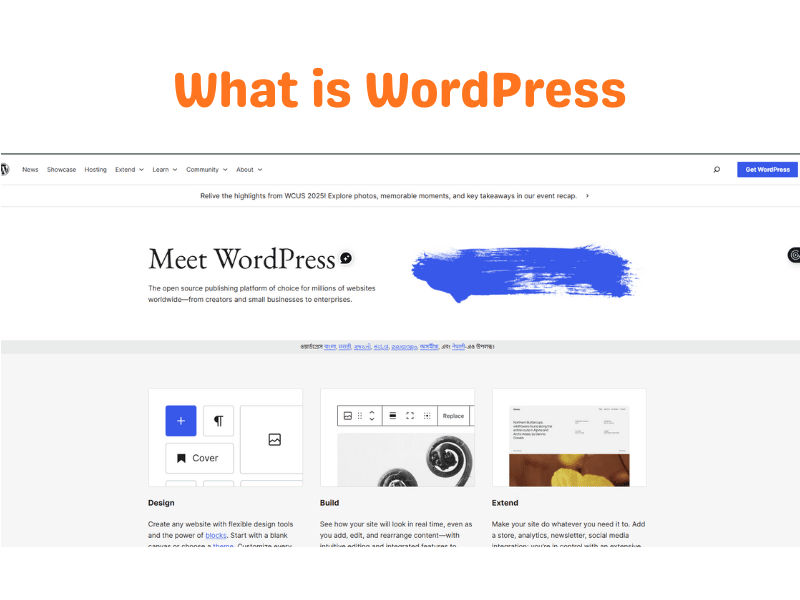
WordPress is an open-source content management system (CMS) for free to plan website pages, blog pages, and online shopping stores. Today, WordPress runs a large part of the web.
It is flexible, easy to learn, and has many themes and plugins. WordPress is easy to use, yet full of features that will help beginners and business owners alike. It helps to grow a website along the brand.
Key features
- Themes to manage design and layout.
- Plugins to extend it with features for contact forms, SEO, caching, eCommerce, etc.
- Dashboard for pages, posts, media, and settings in a user‑friendly way
- Strong community support and documentation.
Why it’s popular
- Well suited for business websites, portfolio sites and small business use cases. Very customizable.
- Flexible — From a basic blog to a complex, powerful website.
- Compatible with drag‑and‑drop builders such as Elementor for quicker design.
What is Elementor?
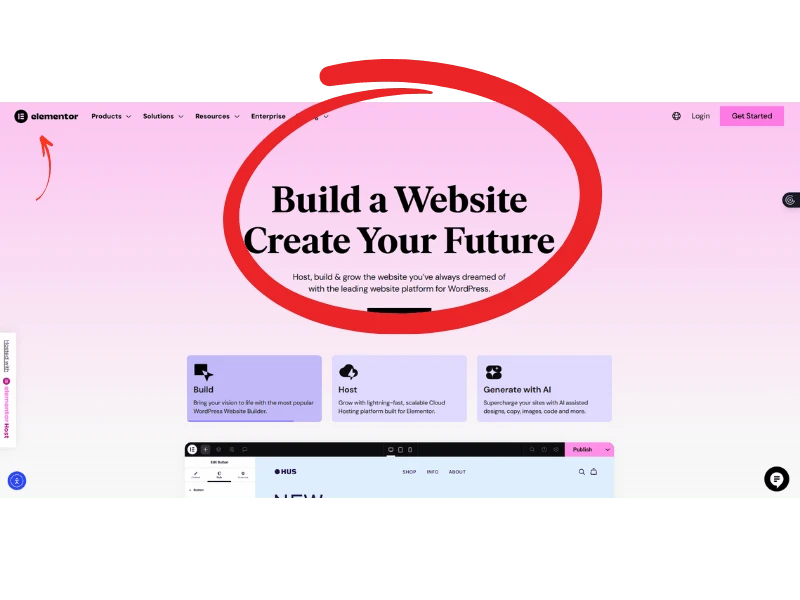
Elementor is a WordPress visual page builder plugin. Enables users to build websites through a drag-and-drop approach. Any web professional will say this tool is great for beginners. It helps you create beautiful pages without writing any code. Ideal for enterprises that require frequent and quick updates as well.
Key features
- The sections, containers, columns, and widgets that come with a drag-and-drop editor.
- Templates and blocks for home, about, services and landing pages pre‑built.
- Controls to create responsive desktop, tablet, and mobile designs.
- Colors and typography global styles to stay on brand.
- Pro brings advanced widgets (forms, pop‑ups, theme builder, WooCommerce widgets)
Benefits for non‑coders
- Beginners benefit from visual editing — less time spent learning.
- Through the use of templates that can be reused, the speed at which several pages can be built is increased.
- Compatible with almost all page builder-focused themes for WordPress.
Step‑by‑Step Guide to Creating a Website
Step 1: Setting up hosting and domain
A domain is the address of the website (digitalavinashpoojary.com) and hosting stores the files for your website on a server.
How to choose hosting
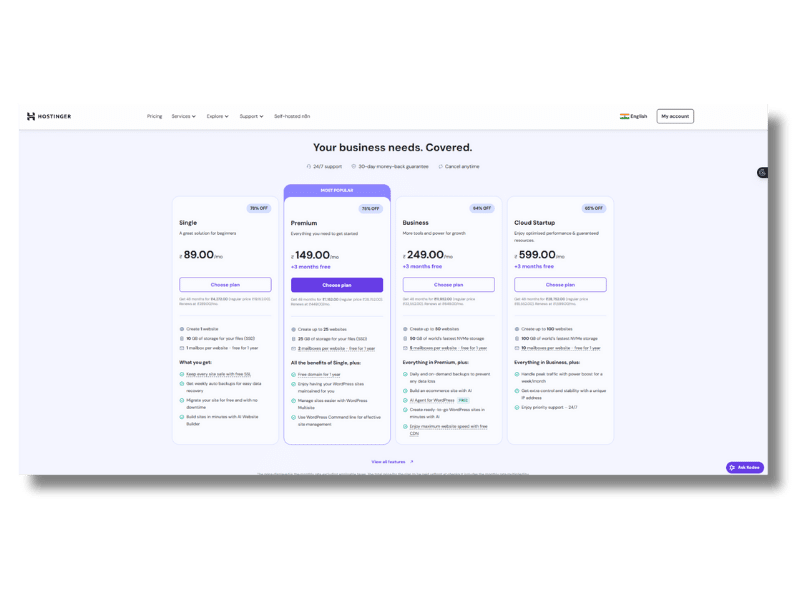
- Search for managed WordPress hosting, or shared plans with 1‑click WordPress installations.
- Stability (LiteSpeed/NGINX), SSD storage, backup, SSL certificate, and support.
- Get started small and scale up with traffic.
Domain tips
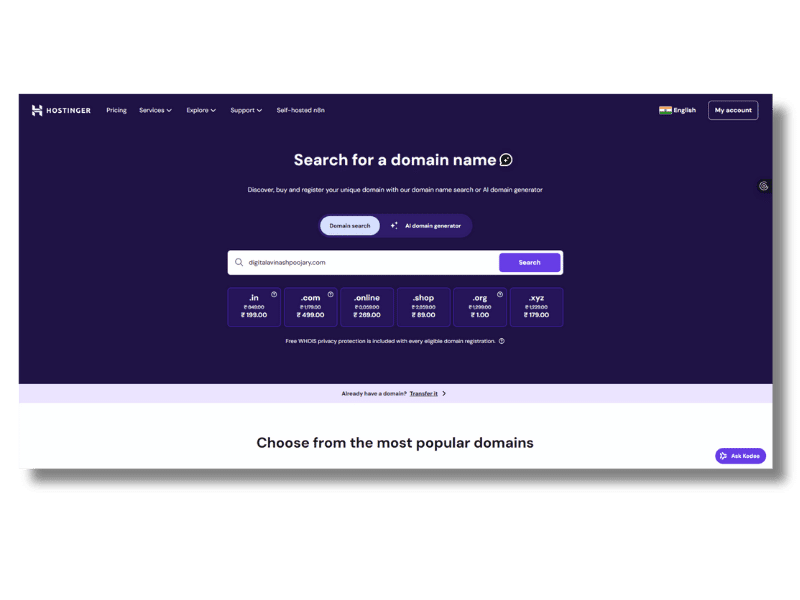
- Choose a short, memorable.com Use local TLDs for regional businesses, use.com if available use com
- Avoid hyphens and confusing spellings.
- Match the brand name or main service.
Action checklist
- Buy a domain.
- Purchase a hosting plan.
- This can be done using the domain DNS or setup tool or from the holder itself.
- Go to hosting panel and Enable free SSL (HTTPS)
If you are new to making a website, we will cover some important terms. These include domain, hosting, small business, business website, website builder, and beginners.
Step 2: Installing WordPress
Over 90% of hosts provide 1‑click WordPress install.
Basic setup
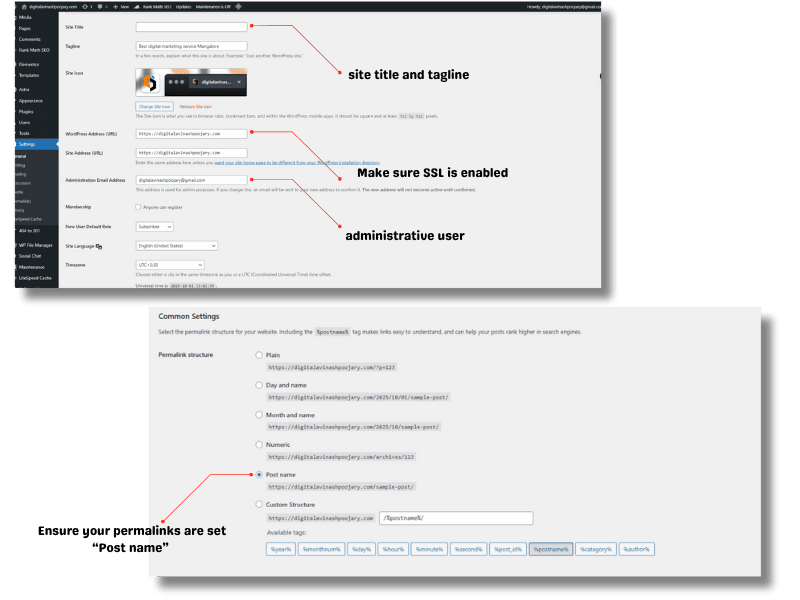
- Add your site title and tagline (you can change this later in Settings > General).
- Set up an administrative user with a secure password.
- Make sure SSL is enabled (Settings > General: use https URL ).
- Ensure your permalinks are set to “Post name” (Settings > Permalinks) for clean URLs.
Beginner housekeeping
- Remove sample content (Hello World post, sample page).
- Keep it lean by cleaning unused plugins and themes.
- Landing Pages: Create the below pages Home, About, Services, Contact, Blog, Privacy Policy.
Step 3: Installing Elementor
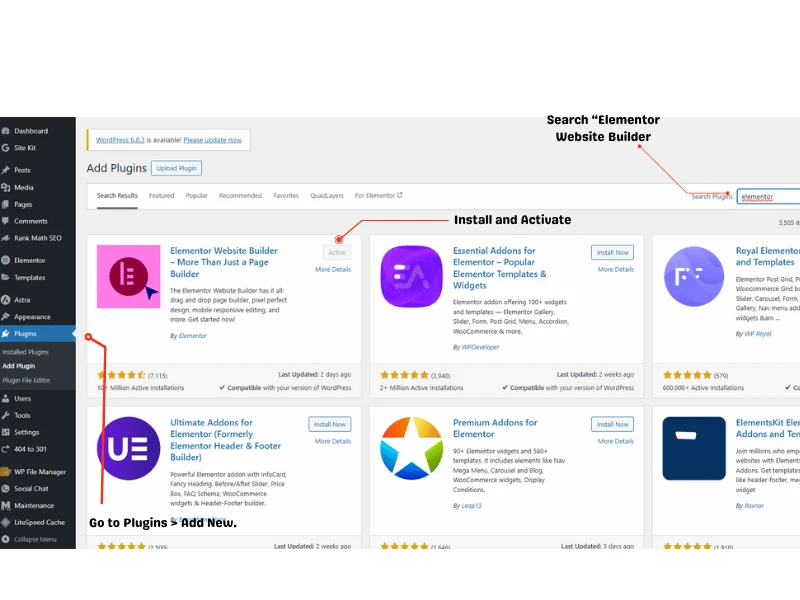
From the WordPress dashboard
- Go to Plugins > Add New.
- Search “Elementor Website Builder.”
- Install and Activate.
Install Elementor Pro for theme builder, forms, and advanced widgets (optional).
Recommended companion plugins
- a forms plugin – a lightweight one if not Pro.
- an in-house caching plugin span>.
- an SEO plug-in for titles, descriptions, and sitemaps.
Elementor is the best WordPress page builder.
Step 4: Choosing a theme
Choose a fast Elementor-compatible theme that enables wide formats and header adaptability.
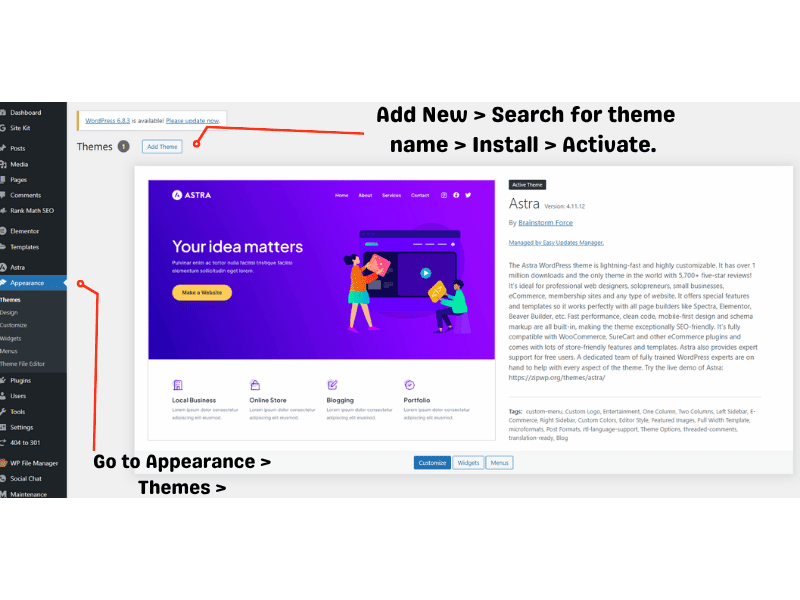
Good choices
- Hello (by Elementor) for absolute control on top of Elementor.
- Lightweight themes popular with page builders (Astra, GeneratePress, Neve).
What to check
- Performance and clean code.
- Header/footer customization and layout control.
- Starter templates compatible with Elementor.
Install a theme
- Go to Appearance > Themes > Add New > Search for theme name > Install > Activate.
Step 5: Building pages with Elementor
Elementor basics
- Add a new page > Pages > Add New > Edit with Elementor.
- Sections and Containers to structure the Page.
- Insert WidgetOptions: WidgetsBasic, Heading, Text editor, Image, Button, Icon, Spacer, Divider, Gallery, Tabs.
- Customize colors, typography, spacing, borders, shadows, etc.
- Apply Global colors and fonts for branding consistency.
- Enable responsive mode for tablet and mobile.
Home page layout example
- Hero Section: Main heading, subheading, primary CTA button.
- Benefits: 3–6 cards describing value.
- Home page: services section that briefly lists the key services offered and an icon.
- Social proof: testimonials, or client logos.
- About Preview – short brand story and link to full About page.
- CTA: reach out or get a “free quote.”
Service page tips
- Service Overview, features, benefits, FAQ, Contact Form.
- Link Other Relevant Services & Case Studies.
Header and footer
- If you are using the customizer of this theme, upload the main logo & set menu & footer widgets.
- Create templates for a global header and footer modern. (If you use the Elementor Pro plugin).
Saving time
- Utilize Templates and Blocks From Elementor Library.
- Save sections as “Saved Templates” to reuse across pages.
Step 6: Adding content
Content best practices
- Use simple and straight forward language, Write for humans first.
- Avoid lengthy paragraphs, and utilize subheadings and bullet points.
- Including your unique images, brand color palette and typography.
- Assign title and Alt text to images, Compress images before upload.
- Keep a consistent tone and voice of the brand.
Media tips
- Media library to arrange images in folders (via plugins if appropriate).
- When appropriate, use WebP or AVIF so it loads faster.
- Use descriptive filenames (like business-website-design-mangalore. webp).
Blog structure for beginners
- Choose topics that align with services and customer queries.
- H2/H3 clear hierarchy and rapid response to intent.
- Connect to relevant blog posts and main service pages.
Step 7: Optimizing for SEO
On‑page SEO
- Use only one target keyword for each page. Include it in the title, H1, first paragraph, and naturally in the body.
- Use secondary keywords. For example: Create a website.
- Keywords: how to build a website, how to build a website for business.
- In H2 or H3 subheadings and within the paragraphs, add these keywords naturally.
- Make unique meta titles (50–60 characters) and meta descriptions (120–155 characters). Include at least one benefit and one call to action (CTA).
- Internal linking to relevant pages with descriptive anchor text.
Technical basics
- Quick Hosting, Caching, Image Compression and a Lightweight Theme.
- Mobile responsive design across devices.
- XML sitemap generation and submit in google search console.
- Translate mixed content and use HTTPS.
Content quality (E‑E‑A‑T)
- Include author bio on WordPress site Experience.
- Display social proof: case studies, testimonials, and examples of your work.
- Practical steps to keep content fresh and fact-checked.
Local and business SEO
- Have a straightforward Contact page with NAP (name, address, phone).
- If there’s an office local to you, embed a Google Map.
- On small business pages, use service + city keywords where appropriate.
Avoid keyword stuffing
- Maintain primary keyword density between 1–2% and naturally.
- Keep the language diverse as well as beneficial using LSI as well as related terms.
WordPress can be the best platform for setting up your small business website. It helps rank well on search engines, but there is a step by step guide to make your website rank high.
People Also Search (PAS) questions
Can Create a Small Business Website with WordPress?
Pick a nice host & set up WordPress. Choose themes compatible with elementor Using Elementor, build the pages Home, Services, About, and Contact. Include a contact form within your website. Use city keywords and your Google Business Profile link to optimize your pages for local SEO.
Which is better for beginners: Elementor or Gutenberg?
Elementor has a visual drag-and-drop feature and many templates. This helps you design quickly. It is perfect for beginners. Gutenberg is lighter and comes by default, but it has fewer blocks and styles. This makes it less polished than Elementor.
Do I need coding to build a WordPress website?
No, WordPress with Elementor is a help for beginners to build pages, sections, and layouts without any coding. Custom CSS: This is only for people who want to change something advanced.
How much does it cost to create a website with WordPress and Elementor?
Note that domain and hosting will have a bill each year. They give you free Elementor to get started. For advanced functionality, you can go for Elementor Pro or a premium theme. Small businesses usually begin with a free plan then upgrade later.
What is the best theme/theme to use with Elementor?
Hello (by Elementor) gives you full control over design. Super-fast themes like Astra and GeneratePress focus on speed. They offer specific themes for building sliders, templates, and other content. You can create a modular header and footer easily.
Can I build a business website using only free tools?
WordPress is free. Elementor is free. Themes are free. Plugins are free for basic uses like forms, SEO, and caching. Only upgrade when you need advanced widgets or forms.
How to make a WordPress website load fast for SEO?
Choose fast hosting. Use a lightweight theme. Compress images to WebP format. Enable caching. Limit heavy plugins. Make CSS and JS faster via one performance plugin.
How to design a website from scratch using Elementor templates?
Begin with a blank page. Copy a template from the Library. Customize sections, colors, and fonts. Replace stock content. Save reusable blocks for consistency.
How to connect a custom domain to a WordPress website?
Purchase the domain. Change DNS nameservers records to the host. Add the domain in the hosting panel Ensure SSL/HTTPS has been enabled prior to going live.
Is Elementor good for small businesses and service websites?
Yes, it speeds up design. It makes updates easy. It supports responsive layouts. It also functions with contact forms, lead forms, and SEO plugins that are required by small businesses.
Conclusion
With WordPress and Elementor, creating a professional website is easy. It will get you to your business objective quickly. Introduction This step by step manual enables novices to create a small business web site. They can work at optimizing it for search and making new pages and blog posts in the future.
Call to action
Got questions about creating pages on your website or deciding on a theme for your business website? Please share your thoughts in the comments. Request also free starter template checklist We can give you a brief internal link strategy. We can also do a SEO meta pack for you. Also, we can build a simple structure of “Home”, “Services” and “Contact” for you, if you want it. Have any question and requirement contact Digital Avinash Poojary
